This tutorial teaches programmatic layout (PL) by demonstrating conversion of an app’s user interface (UI) from Interface Builder (IB) to PL.
Definitions
IB is descended from a visual UI editor originally created for the NeXTSTEP operating system. As of Xcode 4, IB is integrated into Xcode itself. Using the IB approach, developers drag UI elements from the Object library onto a storyboard or XIB and then set most or all Auto Layout constraints and UI-element properties using the IB UI. A storyboard is an XML-backed representation of the UI elements of, and connections among, one or more view controllers and their views. A XIB is an XML-backed representation of the UI elements of one view. The Objective-C runtime instantiates views and view controllers represented by XIBs and storyboards.
The PL approach eschews IB. Using PL, developers instantiate UI elements, set their properties, and set Auto Layout constraints using Objective-C or Swift.
In practice, developers often use IB and PL in tandem. Production-quality apps are likely to have some UI properties and/or constraints that must be set in code, for example if the app has themes or animations. Ardent PL developers cannot entirely avoid IB because editing launch screens requires use of IB.
Plusses and Minuses of IB Vis à Vis PL
Proponents of IB cite, inter alia, the following advantages:
- IB is more approachable for iOS-development learners, perhaps explaining why many iOS-development-learning resources teach the IB approach. Fortunately for the PL-learner, Brian Voong does teach PL in his YouTube videos.
- Apple is promoting use of IB in WWDC sessions, suggesting that IB is more future-proof than PL. Future iOS features might not be available to PL developers in the same way that multitasking on iPad is not available to developers who have not adapted size classes. By way of analogy, developers who did not adopt size classes did not get iPad multi-tasking.
- Creating a UI in IB is faster and easier to iterate on. In concrete terms, dragging UI elements around a storyboard and fiddling with their properties until the UI takes useful shape is easy, but creating a UI in code without knowing ahead of time exactly what form the UI should take is nigh-impossible. In practice, therefore, PL requires use of some other design tool, for example Sketch or a napkin.
- An app that uses IB has fewer lines of Swift or Objective-C code than an identically functioning app that uses PL. Less code is better. There is an argument that the nuts and bolts of UI creation and layout are not central to an app’s functionality, so developers should offload those nuts and bolts, to the extent possible, to IB in the same way that developers sometimes offload creation and maintenance of their object graphs to CoreData.
- Relatedly, because most iOS-UI sample code demonstrates use of IB, not PL, initial use of PL sometimes requires more research. For example, when the author of this tutorial (the Author) was adding a scroll view to his PL-based app, Conjugar, he had a 🐻 of a time setting up the constraints and ownership graph so that the scroll view functioned properly because, in part, of the dearth of PL sample code on the Internet.
Proponents of PL cite, inter alia, the following disadvantages of IB:
- Using IB results in less Objective-C or Swift code, but IB does use “code” in the form of an undocumented, arguably inscrutable XML file. In one production iOS app, this file is 2503 lines long.
- IB’s XML format is subject to change between Xcode versions. Changes in format can cause warnings that the developer has to fix. Two apps developed by the Author experienced these warnings, examples of which appear in the following screenshot.
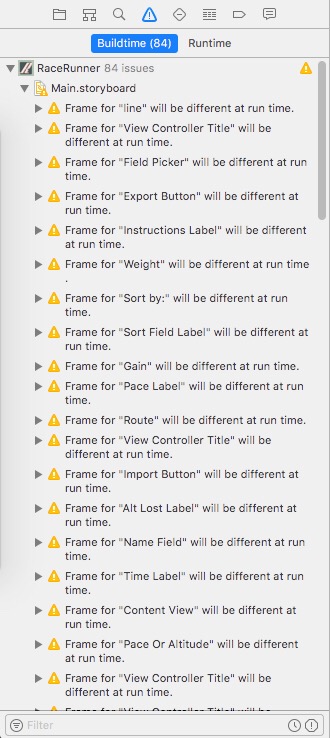
Warnings from Interface Builder After Xcode Upgrade
- Because the IB file format is not backwards-compatible, old storyboards and XIBs cannot even be opened in newer versions of Xcode, a situation described here. UIs created in IB are, in that sense, ticking time-bombs. As Swift evolves, old PL code may not compile, but it can always be opened in Xcode and grokked by the developer.
- IB hides implementation details from the iOS-development-learner. For example, an IB learner learning about tab bars might learn to click a view controller in the storyboard and click Editor -> Embed In -> Tab Bar Controller. The learner might not realize that a
UITabBarControllergets instantiated at runtime. A PL learner learning about tab bars can’t avoid instantiatingUITabBarControllerexplicitly. The PL approach therefore fosters deeper understanding ofUIKit. - By requiring the developer to set, by hand, the value of every color, font, padding, and constraint, the IB approach violates the DRY principle. Global changes to colors, fonts, paddings, and constraint constants are tedious and error-prone. With the PL approach, these values are set once in code and are easy to change globally.
- As in quantum theory, the act of observing a storyboard or XIB affects its reality. That is to say, opening a storyboard or XIB in IB “dirties” the underlying file, a change picked up by source control unless discarded. In a world where reviewers of pull requests rightfully expect every commit in a pull request to reflect developer intent, these no-op changes are problematic.
- Finally, the inscrutable nature of XIB and storyboard files makes resolving merge conflicts in a team environment challenging. Admittedly, these conflicts can be minimized, but not eliminated, by putting each
UIViewController’s visual representation in its own storyboard.
Tutorial
This tutorial takes no position as to whether PL or IB is the better approach. But because of PL’s many benefits, this tutorial does argue that developers who know only IB would benefit from learning PL. A desire to facilitate this learning prompted this tutorial, which begins after the following disclaimer: The tutorial assumes working knowledge of iOS development with IB and, in particular, Auto Layout. Readers not in possession of that knowledge might find helpful CS193P, which was the Author’s entrée to iOS development.
1. Clone, build, and run the starter project. Explore cat breeds.
2. Poke around the code and storyboard. The app is intended to be simple enough to grok without much effort but complicated enough to demonstrate various PL techniques. Here are some comments on the implementation.
- There is no way to edit attributed strings in IB, so for the credits screen, the app uses a sort of Markdown-lite that allows different formatting for headings and subheadings. See
StringExtensions.swiftandCredits.swiftfor implementation and use, respectively. This technique, developed for RaceRunner and used by Conjugar, works well in this and other simple use cases despite not providing the full power of Markdown. - There is, on information and belief, no way to set tab- or navigation-bar fonts in IB, so the app uses an app-delegate-initiated approach.
- App-and-button icons are from The Noun Project. Consider using this website if you need professional-grade icons but do not have the skill to make them or the budget to commission them.
- The app’s color palette is from Coolors. The Author is not an artist, so he uses this website for suggestions of harmonious color palettes.
3. You might think that the first step of converting an app from IB to PL is to delete the storyboard, but that is not the case because the storyboard can serve as a reference as you implement UIViews in code. So don’t delete the storyboard. But you do need to tell the runtime not to use the storyboard to create the UI. So in the file Info.plist, find the key Main storyboard file base name, click it, and press the delete key.
As an aside, when this tutorial refers to a file in the project, the easiest way to find the file is to click the Project Navigator button in the top-left corner of Xcode and type the filename in the search bar, as shown in this screenshot.
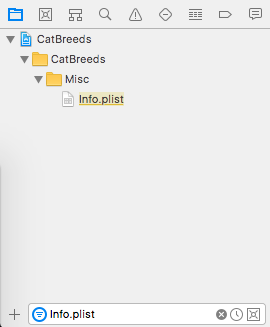
Finding a File in Project Navigator
4. Resist temptation. Do not build or run. The runtime no longer knows what UI to show, so running would be pointless. You must tell the runtime what UI to show. In AppDelegate.swift, add the following lines just before the return in application(_: didFinishLaunchingWithOptions:):
window = UIWindow(frame: UIScreen.main.bounds)
let mainTabBarVC = MainTabBarVC()
window?.rootViewController = mainTabBarVC
window?.makeKeyAndVisible()
The purpose of this code is to make an instance of MainTabBarVC the root of the app’s UI. This code serves the same purpose, conceptually speaking, as the checkbox “Is Initial View Controller” in storyboards.
5. Note the compilation error Use of unresolved identifier 'MainTabBarVC'. This error occurs because in the IB-based app, the storyboard specified a non-subclassed instance of UITabBarController as the root of the app’s UI, but the PL-based app will use a named subclass, MainTabBarController, of UITabBarController, and you need to create that subclass. Why a named subclass? The named subclass will have business logic about what tabs to create, what to name them, and what icons to use for them.
Before you do that, enjoy this aside about roots and navigation. The root of an app’s UI depends on how navigation works in that app. A single-screen app would have a UIViewController subclass as its root. A single-screen app that uses a UINavigationController would have have a UINavigationController as its root. This object would own the app’s primary UIViewController. An app whose navigation is based on a third-party hamburger menu like SideMenu would have, as its root, a UIViewController subclass that sets up the hamburger menu.
Back to the custom UITabBarController subclass. In the group ViewControllers, create an empty file called MainTabBarVC.swift. Paste the following code into it:
import UIKit
class MainTabBarVC: UITabBarController {
// 0
internal static let tabs = ["Browse", "Credits"]
init() {
super.init(nibName: nil, bundle: nil)
// 1
let breedBrowseNavC = UINavigationController(rootViewController: BreedBrowseVC())
// 2
breedBrowseNavC.tabBarItem = UITabBarItem(title: MainTabBarVC.tabs[0], image: UIImage(named: MainTabBarVC.tabs[0]), selectedImage: nil)
// 3
let creditsVC = CreditsVC()
// 4
creditsVC.tabBarItem = UITabBarItem(title: MainTabBarVC.tabs[1], image: UIImage(named: MainTabBarVC.tabs[1]), selectedImage: nil)
//5
viewControllers = [breedBrowseNavC, creditsVC]
}
// 6
required init?(coder aDecoder: NSCoder) {
fatalError("init(coder:) has not been implemented.")
}
}
Here are some explanations of this file:
// 0: This line is the model of the tab bar. This model could be fancier, perhaps a separate struct or class, but an array of tab names works fine in this app.
// 1: This line creates the left-hand UIViewController, a BreedBrowseVC, and embeds it in a UINavigationController, which is necessary because the user will drill down from this screen to a BreedDetailVC for information about a specific cat breed. If you needed to customize UINavigationController’s behavior, you could use a subclass of that class.
// 2: This line sets the name, “Browse”, and the icon, a sitting cat, of the BreedBrowseVC’s UITabBarItem.
// 3: This line creates the right-hand UIViewController, a CreditsVC. There is no drill-down from credits, so there is no UINavigationController.
// 4: This line sets the name, “Credits”, and the icon, a jumping cat, of the CreditsVC’s UITabBarItem.
// 5: This line tells the UITabBarController to manage the browse-and-credits UIViewControllers.
// 6: Swift’s initializer rules require inclusion of this initializer, but because you won’t be using a storyboard, the implementation need not be functional. More details here.
6. Feel free to build, but don’t run. If you do, you will see a crash caused by the fact that BreedBrowseVC’s UITableView expects to be instantiated from a storyboard, which isn’t happening. CreditsVC’s UITextView has the same problem. For an initial fix, comment out the definition of BreedBrowseVC in BreedBrowseVC.swift and insert the following definition:
class BreedBrowseVC: UIViewController {
// 0
var breedBrowseView: BreedBrowseView {
return view as! BreedBrowseView
}
// 1
override func loadView() {
view = BreedBrowseView(frame: UIScreen.main.bounds)
}
}
(Why comment out the previous definition and not replace it? As you are converting a real app, keeping the previous definition around as a reference is helpful as you implement the new definition.)
When you use storyboards, the views of your UIViewControllers often need not be custom UIView subclasses. Instead, you just set properties of the view in IB. But when you use the PL approach, making every UIViewController’s view property an instance of a custom UIView subclass is helpful because those UIViews need code to set up controls and Auto Layout constraints.
Here are some explanations of this definition:
// 0: As mentioned earlier, with the PL approach, UIViewControllers own instances of named UIView subclasses as their view property. Giving this property an appropriately typed alias, in this case breedBrowseView, allows clean access to this named-subclass instance throughout the UIViewController. If you only referred to the instance by its view name/property, you would need to cast it to a BreedBrowseView every time you referred to BreedBrowseView-specific properties and methods.
The use of force-unwrap here is controversial in some quarters but carefully considered by the Author.
// 1: loadView() is a UIViewController-lifecycle method. This is a method you may not have seen if you have been doing IB-based development. Why not? If you’ve been using IB, the runtime, not your code, has been responding to calls of this method. As the documentation states,
The view controller calls this method when its view property is requested but is currently nil. This method loads or creates a view and assigns it to the view property.
This implementation creates an instance of BreedBrowseView and assigns it to the BreedBrowseVC’s view property.
7. As mentioned earlier, using the PL approach, BreedBrowseVC’s view is an instance of a UIView subclass. This subclass needs a definition, so in the Views group, create a file called BreedBrowseView.swift and give it the following contents:
import UIKit
class BreedBrowseView: UIView {
required init(coder aDecoder: NSCoder) {
fatalError("init(coder:) has not been implemented.")
}
override init(frame: CGRect) {
super.init(frame: frame)
}
}
This tutorial will fill out this definition in a later Step.
8. Continuing the fix for the runtime crash, comment out the definition of CreditsVC in CreditsVC.swift and insert the following definition:
class CreditsVC: UIViewController {
var creditsView: CreditsView {
return view as! CreditsView
}
override func loadView() {
view = CreditsView(frame: UIScreen.main.bounds)
}
}
The explanation of BreedBrowseVC’s definition applies to this definition as well.
9. In the Views group, create a file called CreditsView.swift and give it the following contents:
import UIKit
class CreditsView: UIView {
required init(coder aDecoder: NSCoder) {
fatalError("init(coder:) has not been implemented.")
}
override init(frame: CGRect) {
super.init(frame: frame)
}
}
This tutorial will fill out this definition in a later Step.
Build and run. You now have a functional PL-based app!
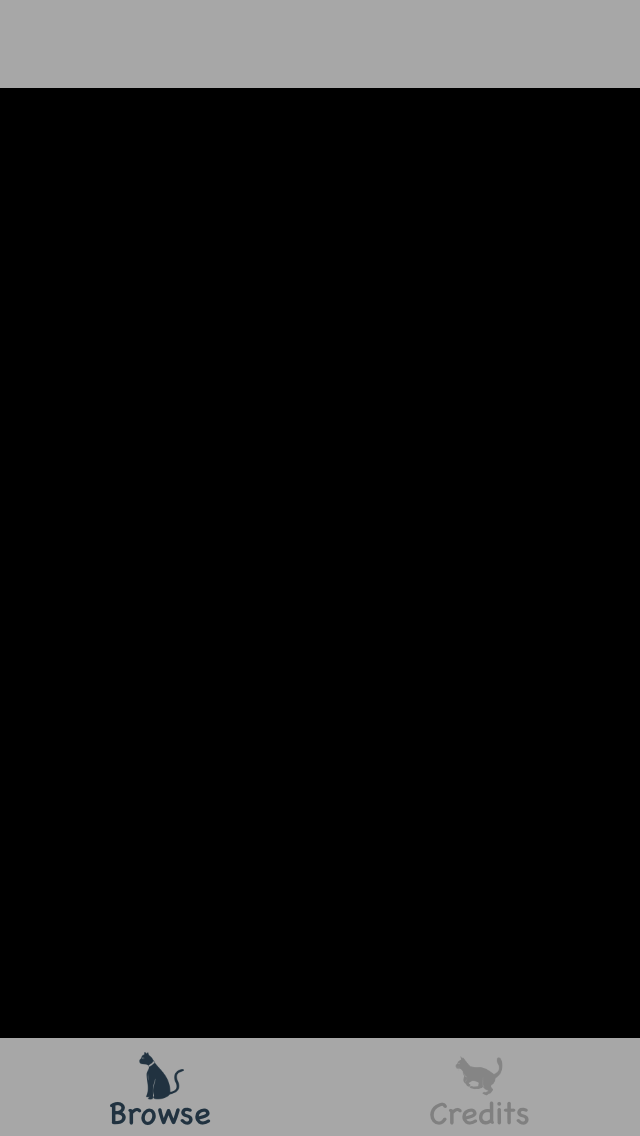
A Functional PL-Based App
10. The next step is complete in the starter project, but, in general, the next step in the conversion of any app from IB to PL is to inventory the colors currently being used in the storyboard and put them in a data structure that your UI code can use. In a production app, these colors, and their names, might be specified in a style guide from a designer. As noted earlier, the colors in this app are from Coolors. Take a look at Colors.swift, which contains the five Coolors colors.
With respect to naming the colors, here are two possible approaches. You can choose names that reflect the actual colors, as in this app. But you might also choose more-abstract names like button, alert, or body. More-abstract names have the advantage that they are not tied to particular RGB values and therefore remain useful if those RGB values change radically. The disadvantage is that, for example, if you want to use the body color for something that is not text body, you will need to make an alias of that color.
11. You may have noticed that the Browse tab lacks the original table of cat breeds. The fix for this is to implement the view that holds this table. In BreedBrowseView.swift, replace the definition of BreedBrowseView with the following:
class BreedBrowseView: UIView {
// 0
internal var table: UITableView = {
let table = UITableView()
// 1
table.backgroundColor = Colors.blackish
// 2
table.translatesAutoresizingMaskIntoConstraints = false
return table
} ()
required init(coder aDecoder: NSCoder) {
fatalError("init(coder:) has not been implemented.")
}
// 3
override init(frame: CGRect) {
super.init(frame: frame)
backgroundColor = Colors.blackish
// 4
addSubview(table)
// 5
table.topAnchor.constraint(equalTo: safeAreaLayoutGuide.topAnchor).isActive = true
table.leadingAnchor.constraint(equalTo: layoutMarginsGuide.leadingAnchor).isActive = true
table.trailingAnchor.constraint(equalTo: layoutMarginsGuide.trailingAnchor).isActive = true
table.bottomAnchor.constraint(equalTo: safeAreaLayoutGuide.bottomAnchor).isActive = true
}
// 6
func setupTable(dataSource: UITableViewDataSource, delegate: UITableViewDelegate) {
table.dataSource = dataSource
table.delegate = delegate
table.register(BreedCell.self, forCellReuseIdentifier: "\(BreedCell.self)")
}
}
Here are some explanations of this new code:
// 0: Using the PL approach, controls within UIViews are properties of those UIViews. This particular UIView subclass has one control, a UITableView, and that gets defined and created here.
When defining controls like table, the question of access level arises. private works if no other class needs access to the control. internal is appropriate in cases like this where another class, BreedBrowseVC, needs access to the control. Later Steps show examples of private controls.
// 1: This line shows the DRY power of PL. If your designer decides to give blackish a slightly different RGB value, just change the definition of blackish in Colors.swift, and all controls using that color get the new RGB values. Using the IB approach, you would need to change that color every place it appears in the storyboard.
The preceding sentence was not entirely accurate. As of Xcode 9 and iOS 11, named colors are available, so storyboard colors need only be set once. There are no named fonts or named paddings, however, so fonts and paddings in IB still violate DRY. Examples of DRY fonts and paddings appear later in this tutorial.
// 2: When you’re using PL, you must set translatesAutoresizingMaskIntoConstraints to false for every control. If you don’t, your view won’t appear. More explanation can be found here.
// 3: In the PL approach, the init() function of a UIView subclass has two jobs: add controls it owns as subviews of itself and constrain these controls using Auto Layout or some other approach. More details below.
// 4: This line is self-explanatory but critical.
// 5: This section of init() constrains the UIView’s controls, in this case just table. There are many approaches to coding Auto Layout constraints. This app uses NSLayoutAnchor. Sticking with first-party solutions, you could also use NSLayoutConstraint or Visual Format Language (VFL). The Author avoids NSLayoutConstraint because the API is verbose and error-prone. He avoid VFL because its use of Strings is error-prone and does not leverage type-checking to catch programmer errors.
Paul Hudson has written up five third-party Auto Layout alternatives. The Author confirms, based on experience, that one of them, SnapKit, is highly functional and intuitive. He does not use it currently, however, for four reasons:
NSLayoutAnchorworks for his needs.- He finds
NSLayoutAnchor’s API pleasant with an addition discussed in Step 12. - He prefers to avoid third-party dependencies when possible.
- When problems occur in development with wrapped APIs, including the Auto Layout APIs, wrappers make errors more difficult to diagnose and fix.
A full-blown explanation of NSLayoutAnchor is beyond the scope of tutorial, but an overview discussion follows.
All UIViews, including the containing view, have top, bottom, leading, trailing, and center anchors. The approach is to pin anchors of UIViews to the anchors of other UIViews, optionally with constant space between anchors.
The containing UIView’s anchors, for example .leadingAnchor and .centerYAnchor, can be accessed directly. The content UIViews of UIViewControllers have two additional properties, layoutMarginsGuide and safeAreaLayoutGuide. layoutMarginsGuide is a “layout guide representing the view’s margins”. Because content can be inside the margins but hidden behind a UITabBar or UINavigationBar, this property does not entirely encompass the concept of the space where user-visible controls should go. Pinning the top- and bottom-most controls to the safeAreaLayoutGuide, which does not include the hidden area, prevents controls from being hidden by UINavigationBars or UITabBars.
In the code you pasted, the goal is for the content, the cat table, to extend to the left and right margins, so the code uses layoutMarginsGuide.leadingAnchor and layoutMarginsGuide.trailingAnchor. The cat table should not be hidden behind a UINavigationBar or UITabBar, however, so the code pins the top and bottom of the cat table to safeAreaLayoutGuide.topAnchor and safeAreaLayoutGuide.bottomAnchor, respectively.
// 6: This code could go in BreedBrowseVC, but bundling it here is tidier.
12. The Auto Layout code in the preceding Step is annoying for two reasons. First, translatesAutoresizingMaskIntoConstraints = false, though necessary, is head-scratchy and hard-to-remember. Second, the syntax .isActive = true is awkward. Doug Suriano helpfully provides a fix for repetition of .isActive = true in the form of an extension NSLayoutConstraint.
In the Misc group, create a file called NSLayoutConstraintExtension.swift and give it the following contents:
import UIKit
extension NSLayoutConstraint {
@discardableResult func activate() -> NSLayoutConstraint {
isActive = true
return self
}
}
Antoine van der Lee helpfully provides a fix for repetition of translatesAutoresizingMaskIntoConstraints = false in the form of a property wrapper.
In the Misc group, create a file called UsesAutoLayout.swift and give it the following contents:
import UIKit
@propertyWrapper
public struct UsesAutoLayout<T: UIView> {
public var wrappedValue: T {
didSet {
wrappedValue.translatesAutoresizingMaskIntoConstraints = false
}
}
public init(wrappedValue: T) {
self.wrappedValue = wrappedValue
wrappedValue.translatesAutoresizingMaskIntoConstraints = false
}
}
This extension and property wrapper provide cleaner ways to enable Auto Layout and activate constraints. How, you ask? In BreedBrowseView.swift, add @UsesAutoLayout just above the line internal var table: UITableView = {.
Replace the overridden init() with the following:
override init(frame: CGRect) {
super.init(frame: frame)
backgroundColor = Colors.blackish
addSubview(table)
table.topAnchor.constraint(equalTo: safeAreaLayoutGuide.topAnchor).activate()
table.leadingAnchor.constraint(equalTo: layoutMarginsGuide.leadingAnchor).activate()
table.trailingAnchor.constraint(equalTo: layoutMarginsGuide.trailingAnchor).activate()
table.bottomAnchor.constraint(equalTo: safeAreaLayoutGuide.bottomAnchor).activate()
}
Cleaner, no?
Build and run. You now have a UITableView built with PL!
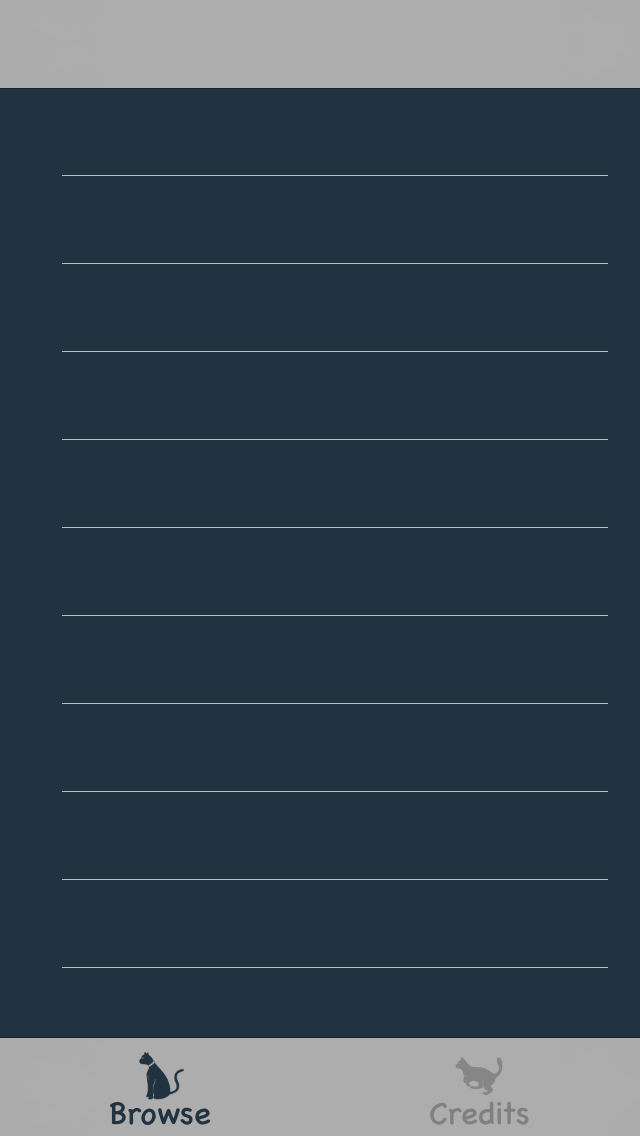
Empty Table Built with Programmatic Layout
13. You may have noticed that the cat table is sadly devoid of cats. To fix this, enhancements to BreedBrowseVC and BreedCell are required.
Open BreedBrowseVC.swift. To restore the screen’s title, add the following line to the end of loadView():
title = "Browse"
Like most UIViewControllers, BreedBrowseVC needs a model, so add the following line to the top of the definition of BreedBrowseVC:
private let breeds = Breeds()
The cat table needs data, so change the first line of BreedBrowseVC’s definition to the following:
class BreedBrowseVC: UIViewController, UITableViewDelegate, UITableViewDataSource {
As an aside, the Author recognizes, past practice notwithstanding, that, in production apps, the implementation by UIViewControllers of many UIKit protocols may cause code bloat.
To fix the compilation errors, add to BreedBrowseVC’s definition the following implementations of the protocols:
func tableView(_ tableView: UITableView, numberOfRowsInSection section: Int) -> Int {
return breeds.breedCount
}
func tableView(_ tableView: UITableView, cellForRowAt indexPath: IndexPath) -> UITableViewCell {
let cell = breedBrowseView.table.dequeueReusableCell(withIdentifier: "\(BreedCell.self)") as! BreedCell
let breed = breeds.breedAtIndex(indexPath.row)
cell.configure(name: breed.name, photo: breed.photo)
return cell
}
This is an example of why, when converting an app from IB to PL, the developer should initially comment out, not delete, code. The code above is identical to the IB-based code except for the fact that table is now owned by breedBrowseView, not self.
14. In order to populate the cat table, add the following line to the end of BreedBrowseVC.loadView():
breedBrowseView.setupTable(dataSource: self, delegate: self)
15. Feel free to build, but don’t run. If you do, a fatal error will occur in BreedCell.swift because there are outlets between BreedCell and the unused storyboard. Fatal error aside, there are no Auto Layout constraints on this view. Replace the definition of BreedCell with the following:
class BreedCell: UITableViewCell {
@UsesAutoLayout
private var photo: UIImageView = {
let photo = UIImageView()
photo.contentMode = .scaleAspectFit
return photo
} ()
@UsesAutoLayout
private var name: UILabel = {
let name = UILabel()
name.textColor = Colors.white
// 0
name.font = Fonts.body
return name
} ()
// 1
internal static let thumbnailHeightWidth: CGFloat = 58.0
required init?(coder aDecoder: NSCoder) {
fatalError("init(coder:) has not been implemented.")
}
override init(style: UITableViewCellStyle, reuseIdentifier: String?) {
super.init(style: style, reuseIdentifier: reuseIdentifier)
backgroundColor = Colors.blackish
addSubview(photo)
addSubview(name)
// 2
photo.centerYAnchor.constraint(equalTo: centerYAnchor).activate()
photo.leadingAnchor.constraint(equalTo: leadingAnchor).activate()
photo.heightAnchor.constraint(equalToConstant: BreedCell.thumbnailHeightWidth).activate()
photo.widthAnchor.constraint(equalToConstant: BreedCell.thumbnailHeightWidth).activate()
name.leadingAnchor.constraint(equalTo: photo.trailingAnchor, constant: 8.0).activate()
name.centerYAnchor.constraint(equalTo: centerYAnchor).activate()
}
internal func configure(name: String, photo: UIImage) {
self.name.text = name
self.photo.image = photo
}
}
The structure of this code should be familiar from BreedBrowseView, but here are some comments:
// 0: One step in the conversion of an app from IB to to PL is to inventory the fonts used in the app and centralize them in one file. As with colors, in a production app, these fonts, and their names, might be specified in a style guide from a designer. The Author has identified the fonts for you. They are in the file Fonts.swift, and he uses one of them for BreedCell.name.
// 1: In the IB version of this app, the height of the cat thumbnail, the width of that thumbnail, and the height of each row were identical but repeated twice, violating DRY. Defining this value once here promotes DRY.
// 2: This Auto Layout code demonstrates three new types of anchors: heightAnchor, widthAnchor, and centerYAnchor. The Author hopes you find these usages pellucid.
16. The table’s rows currently have a default height, not the appropriate height based on the height of the cat thumbnails. To fix this, add the following implementation to the definition of BreedBrowseVC in BreedBrowseVC.swift:
func tableView(_ tableView: UITableView, heightForRowAt indexPath: IndexPath) -> CGFloat {
return BreedCell.thumbnailHeightWidth
}
Build and run. You now have a cat table made with PL!

Cat Table Built with Programmatic Layout
17: BreedCell.init() has a magic number: 8.0. This is the amount of space or “padding” between the thumbnail and the name label. For a variety of reasons ably summarized here, magic numbers are bad. The next step in the conversion of this (or any) app from IB to PL is to identify paddings used in the storyboard and isolate them in one place. As with colors, in a production app, these paddings, and their names, might be specified in a style guide from a designer. The Author has identified these paddings for you. In the group Models, create a file called Padding.swift and give it the following contents:
import UIKit
struct Padding {
static let standard: CGFloat = 8.0
}
In BreedCell.swift, change the 8.0 in BreedCell.init() to Padding.standard. Buh-bye, magic number.
18. The IB-based version of the app allowed the user to tap a row in the cat table and see a large photo and description of that breed. Time to implement that.
The IB-based app did not use a named UIView subclass for displaying breed details, but the PL-based app must have one. In the Views group, create a file called BreedDetailView with the following contents:
import UIKit
class BreedDetailView: UIView {
required init(coder aDecoder: NSCoder) {
fatalError("init(coder:) has not been implemented.")
}
override init(frame: CGRect) {
super.init(frame: frame)
}
}
19. BreedDetailVC currently assumes that that it’s being instantiated from a storyboard, so in BreedDetailVC.swift, replace the definition of BreedDetailVC with the following:
class BreedDetailVC: UIViewController, UITextViewDelegate {
private var breed: Breed!
var breedDetailView: BreedDetailView {
return view as! BreedDetailView
}
override func loadView() {
view = BreedDetailView(frame: UIScreen.main.bounds)
title = breed.name
}
// 0
class func getViewController(breed: Breed) -> BreedDetailVC {
let breedDetailVC = BreedDetailVC()
breedDetailVC.breed = breed
return breedDetailVC
}
}
This code is similar to that of other UIViewController subclasses discussed, with the following exception:
// 0: This function is a clean way for clients to instantiate a BreedDetailVC with precisely the model data it needs, an instance of Breed. Clients could initialize BreedDetailVC directly, but if they did, they would have to remember to set the breed property, which would need to be internal rather than private. In this situation, instances of BreedDetailVC would be in an unusable state until clients set the value of the breed property.
The benefit of the approach used here becomes even more apparent when UIViewController subclasses have many properties that need to be set. Because of Xcode’s autocompletion of getViewController()’s arguments, clients never forget to provide necessary value(s).
20. To allow the transition from BreedViewVC to BreedDetailVC, in BreedBrowseVC.swift, add the following to the definition of BreedBrowseVC:
func tableView(_ tableView: UITableView, didSelectRowAt indexPath: IndexPath) {
tableView.deselectRow(at: indexPath, animated: false)
let breedDetailVC = BreedDetailVC.getViewController(breed: breeds.breedAtIndex(indexPath.row))
navigationController?.pushViewController(breedDetailVC, animated: true)
}
Build and run. Click a row in the cat table. The app transitions to an empty screen about that breed.
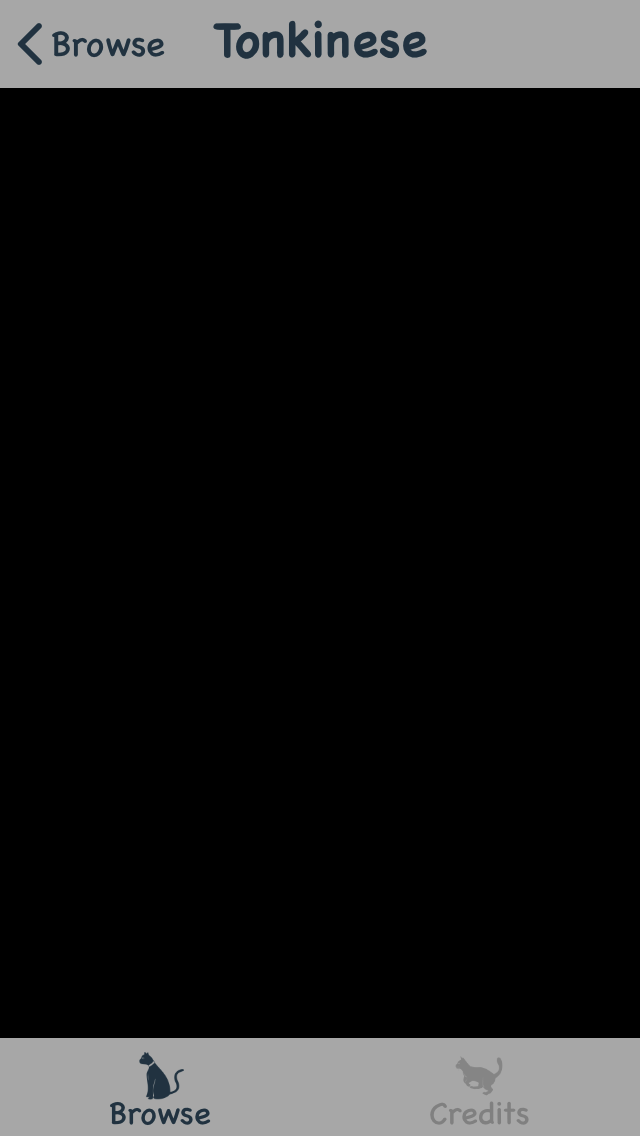
An Empty Breed Screen
21. You may notice that the transition to BreedDetailVC is choppy. The Author is unsure why this happens, but he saw the same thing when developing Conjugar. The fix is to add to the definition of BreedBrowseVC in BreedBrowseVC.swift the following function:
override func viewWillAppear(_ animated: Bool) {
super.viewWillAppear(animated)
breedBrowseView.isHidden = false
}
In the function tableView(_ tableView: UITableView, didSelectRowAt indexPath: IndexPath), just before the line navigationController?.pushViewController(...), add the following line:
breedBrowseView.isHidden = true
This fixes the choppiness. The Author is open to less-hacky suggestions.
22. Time for some breed info. In BreedDetailView.swift, replace the definition of BreedDetailView with the following:
class BreedDetailView: UIView {
@UsesAutoLayout
internal var photo: UIImageView = {
let photo = UIImageView()
photo.contentMode = .scaleAspectFit
return photo
} ()
@UsesAutoLayout
internal var fullDescription: UITextView = {
let fullDescription = UITextView()
fullDescription.textColor = Colors.white
fullDescription.backgroundColor = Colors.blackish
fullDescription.font = Fonts.body
fullDescription.bounces = false
return fullDescription
} ()
// 0
internal static let initialPhotoHeightWidth: CGFloat = 180.0
private var photoHeight: NSLayoutConstraint?
private var photoWidth: NSLayoutConstraint?
required init(coder aDecoder: NSCoder) {
fatalError("init(coder:) has not been implemented.")
}
override init(frame: CGRect) {
super.init(frame: frame)
backgroundColor = Colors.blackish
addSubview(photo)
addSubview(fullDescription)
photo.topAnchor.constraint(equalTo: safeAreaLayoutGuide.topAnchor).activate()
photo.centerXAnchor.constraint(equalTo: centerXAnchor).activate()
// 1
photoHeight = photo.heightAnchor.constraint(equalToConstant: BreedDetailView.initialPhotoHeightWidth)
photoHeight?.activate()
photoWidth = photo.widthAnchor.constraint(equalToConstant: BreedDetailView.initialPhotoHeightWidth)
photoWidth?.activate()
fullDescription.topAnchor.constraint(equalTo: photo.bottomAnchor, constant: Padding.standard).activate()
fullDescription.bottomAnchor.constraint(equalTo: safeAreaLayoutGuide.bottomAnchor).activate()
fullDescription.leadingAnchor.constraint(equalTo: layoutMarginsGuide.leadingAnchor).activate()
fullDescription.trailingAnchor.constraint(equalTo: layoutMarginsGuide.trailingAnchor).activate()
}
// 2
internal func updatePhotoSize(heightWidth: CGFloat) {
photoWidth?.constant = heightWidth
photoHeight?.constant = heightWidth
}
// 3
internal func hide() {
photo.isHidden = true
fullDescription.isHidden = true
}
internal func unhide() {
photo.isHidden = false
fullDescription.isHidden = false
}
}
This code is similar to that of BreedBrowseView with the exceptions discussed here.
// 0: The height and width constraints are unusual in that they vary based on the y position of the UITextView. Because these constraints vary, they are given persistent names and an initial value here. The initial value, initialPhotoHeightWidth, is internal because BreedDetailVC needs to access it to tell BreedView what value to change it to as the user scrolls.
// 1: These four lines differ from the setup of most NSLayoutAnchor constraints because the two constraints, photo height and width, can vary and are therefore named.
// 2: This is a convenience function for BreedDetailVC to call when the user scrolls. This function allows the two constraints to be private to BreedDetailView. If not for this function, those two constraints would need to be internal.
// 3: hide() and unhide() are necessitated by the strange fact that fullDescription starts at a nonzero vertical offset. BreedDetailVC sets the initial vertical offset to 0, using hide() and unhide() to shield the user from flickering. On a meta note, this sort of hackery is another example of the challenges that the PL approach can present.
23. In BreedDetailVC.swift, replace the definition of BreedDetailVC with the following.
class BreedDetailVC: UIViewController, UITextViewDelegate {
private var breed: Breed!
var breedDetailView: BreedDetailView {
return view as! BreedDetailView
}
override func loadView() {
title = breed.name
let breedDetailView = BreedDetailView(frame: UIScreen.main.bounds)
breedDetailView.fullDescription.text = breed.fullDescription
breedDetailView.fullDescription.delegate = self
breedDetailView.photo.image = breed.photo
view = breedDetailView
}
override func viewWillAppear(_ animated: Bool) {
super.viewWillAppear(animated)
breedDetailView.hide()
}
override func viewDidAppear(_ animated: Bool) {
super.viewDidAppear(animated)
breedDetailView.fullDescription.setContentOffset(.zero, animated: false)
breedDetailView.unhide()
}
class func getViewController(breed: Breed) -> BreedDetailVC {
let breedDetailVC = BreedDetailVC()
breedDetailVC.breed = breed
return breedDetailVC
}
func scrollViewDidScroll(_ scrollView: UIScrollView) {
let y = breedDetailView.fullDescription.contentOffset.y
if y < BreedDetailView.initialPhotoHeightWidth {
breedDetailView.updatePhotoSize(heightWidth: BreedDetailView.initialPhotoHeightWidth - y)
} else {
breedDetailView.updatePhotoSize(heightWidth: 0.0)
}
}
}
The implementation of BreedDetailVC is similar to that of BreedBrowseVC, but see Part 23, Comment 3 for a discussion of the hackery involving hide(), unhide(), and setContentOffset().
Build and run. You now have a working breed-details screen. Scroll to see the nifty photo-shrinking effect.
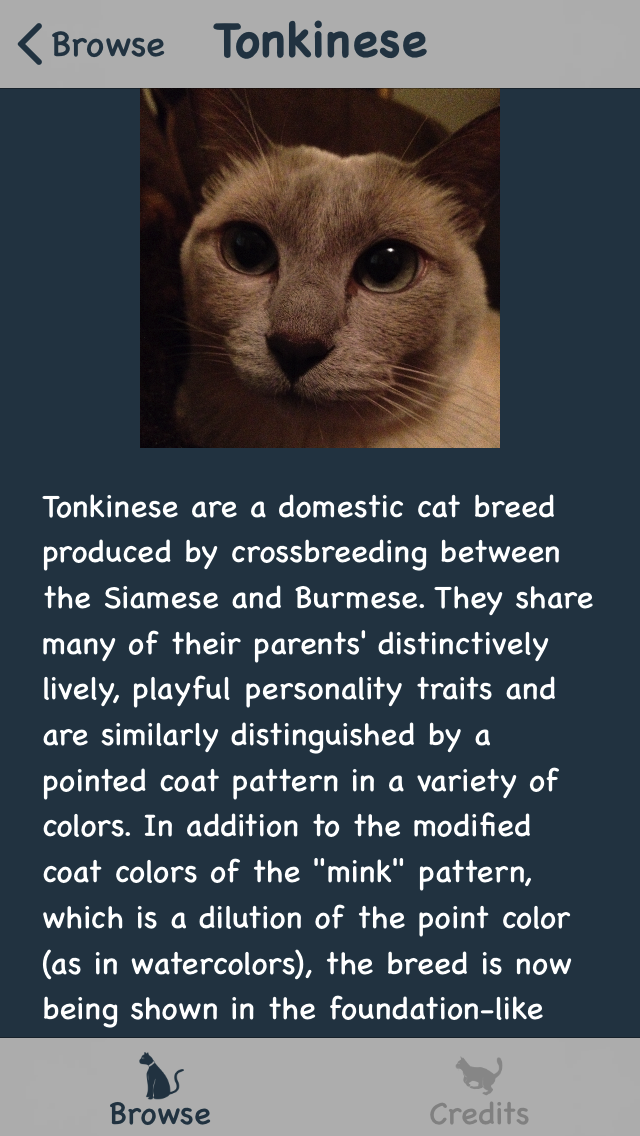
Details on the Tonkinese Breed
24. Time to convert the credits screen. In CreditsView.swift, replace the definition of CreditsView with the following:
class CreditsView: UIView {
@UsesAutoLayout
internal var credits: UITextView = {
let credits = UITextView()
credits.textColor = Colors.white
credits.backgroundColor = Colors.blackish
credits.font = Fonts.body
// 0
credits.isEditable = false
return credits
} ()
// 1
@UsesAutoLayout
internal var meow1: UIButton = {
let meow1 = UIButton()
meow1.setTitle("Meow 1", for: .normal)
meow1.titleLabel?.font = Fonts.button
meow1.setTitleColor(Colors.greenish, for: .normal)
return meow1
} ()
@UsesAutoLayout
internal var meow2: UIButton = {
let meow2 = UIButton()
meow2.setTitle("Meow 2", for: .normal)
meow2.titleLabel?.font = Fonts.button
meow2.setTitleColor(Colors.greenish, for: .normal)
return meow2
} ()
required init(coder aDecoder: NSCoder) {
fatalError("init(coder:) has not been implemented.")
}
override init(frame: CGRect) {
super.init(frame: frame)
backgroundColor = Colors.blackish
// 2
[credits, meow1, meow2].forEach {
addSubview($0)
}
credits.topAnchor.constraint(equalTo: safeAreaLayoutGuide.topAnchor, constant: Padding.standard).activate()
// 3
credits.bottomAnchor.constraint(equalTo: meow1.topAnchor, constant: Padding.standard * -1.0).activate()
credits.bottomAnchor.constraint(equalTo: meow2.topAnchor, constant: Padding.standard * -1.0).activate()
credits.leadingAnchor.constraint(equalTo: layoutMarginsGuide.leadingAnchor).activate()
credits.trailingAnchor.constraint(equalTo: layoutMarginsGuide.trailingAnchor).activate()
meow1.bottomAnchor.constraint(equalTo: safeAreaLayoutGuide.bottomAnchor, constant: Padding.standard * -1.0).activate()
meow1.leadingAnchor.constraint(equalTo: layoutMarginsGuide.leadingAnchor).activate()
meow2.bottomAnchor.constraint(equalTo: safeAreaLayoutGuide.bottomAnchor, constant: Padding.standard * -1.0).activate()
meow2.trailingAnchor.constraint(equalTo: layoutMarginsGuide.trailingAnchor).activate()
}
}
The implementation of CreditsView is similar to that of BreedBrowseView, discussed in Step 11, but here are some comments about peculiarities of this implementation.
// 0: UITextViews default to editable, which is inappropriate for this app. The user shouldn’t be able to edit the credits. Also, if the UITextView is editable, URLs can’t be tapped to launch Safari. You’ll notice that Editable is unchecked in the storyboard, so this line replicates that. On a meta note, an important part of converting a UI from IB to PL is ensuring that non-default values in the storyboard, such as editable, are preserved in the code.
// 1: This definition and the one after it are for the two meow buttons. You might notice that there is a lot of code duplicated between the two definitions. Depending on your use case, it might make sense to factor out code that is shared among controls. Here is an example of that from Conjugar:
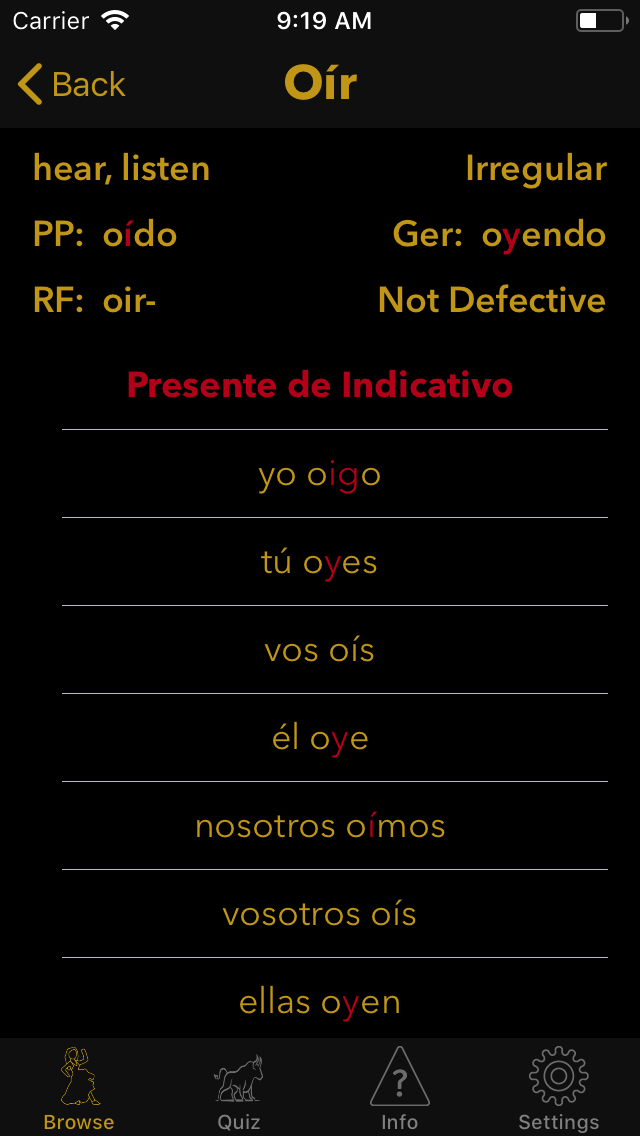
Conjugation of Oír in Conjugar
There are nine UILabels near the top of the screen that are identical except for their content. Rather than repeating the setup of each UILabel, the Author factored out shared setup. This shared code could at the top of init(), as in Conjugar, or in a separate function. Here is how Conjugar avoids duplication of code for the UILabels:
[translation, parentOrType, participioLabel, participio, gerundioLabel, gerundio, raizFuturaLabel, raizFutura, defectivo].forEach {
$0.font = Fonts.label
$0.textColor = Colors.yellow
$0.translatesAutoresizingMaskIntoConstraints = false
}
// 2: Here is an example of using forEach() to avoid code duplication.
// 3: The constant parameter of NSLayoutAnchor.constraint() sometimes has negative semantics. That is, a positive value results in the opposite padding of what the developer expects. In this situation, the developer must multiply the padding by -1.0, as here, to get the desired behavior.
25. In order to use this new CreditsView, replace the implementation of CreditsVC in CreditsVC.swift with the following:
class CreditsVC: UIViewController, UITextViewDelegate {
var creditsView: CreditsView {
return view as! CreditsView
}
override func loadView() {
let creditsView = CreditsView(frame: UIScreen.main.bounds)
creditsView.credits.attributedText = Credits.credits.infoString
creditsView.credits.delegate = self
// 0
creditsView.meow1.addTarget(self, action: #selector(meow1), for: .touchUpInside)
creditsView.meow2.addTarget(self, action: #selector(meow2), for: .touchUpInside)
view = creditsView
}
// 1
@objc func meow1(sender: UIButton!) {
SoundManager.play(.meow1)
}
@objc func meow2(sender: UIButton!) {
SoundManager.play(.meow2)
}
func textView(_ textView: UITextView, shouldInteractWith URL: URL, in characterRange: NSRange) -> Bool {
let http = "http"
if URL.absoluteString.prefix(http.count) == http {
return true
}
else {
return false
}
}
}
The final implementation of this UIViewController subclass is similar to those of others you have seen, with a wrinkle.
// 0: As you may have experienced, the way to implement a UIButton tap using the IB approach is to control-drag from the UIButton in the storyboard to the UIViewController implementation. This code shows the PL approach: add targets in code to the UIButtons and provide implementations for the selectors you specify. The approach is similar for other controls like UISegmentedControl. Here is an example from Conjugar:
override func loadView() {
...
browseVerbsView.filterControl.addTarget(self, action: #selector(BrowseVerbsVC.valueChanged(_:)), for: .valueChanged)
...
}
// 1: This is an implementation of a selector that fires when the user taps a UIButton. The @objc keyword is required to expose the implementation to the Objective-C runtime.
On an illustrative note, here is the implementation of a selector for a UISegmentedControl in Conjugar:
@objc func valueChanged(_ sender: UISegmentedControl) {
browseVerbsView.reloadTableData()
}
26. Conversion is complete! For the sake of 簡素, delete Main.storyboard and commented-out IB-dependent code. A fully converted version of the app is available here. Enjoy learning about cat breeds.
Closing Thoughts
The Author encourages you to use the learnings in this tutorial to start converting your app from IB to PL, if appropriate for your use case. He recommends that you investigate the Auto Layout options described in the Paul Hudson article. Although the Author does not take addition of third-party dependencies lightly, SnapKit provides such a clean API that he considers that framework to be a viable alternative to raw NSLayoutAnchor.
Credits
- Matt Luedke shared PL’s benefits with the Author and taught him its use.
- Doug Suriano created extensions on
UIViewandNSLayoutConstraintthat improve the PL experience. - iOSDevUK, by accepting the Author’s proposal for a talk on PL, motivated him to create Conjugar, his first PL-from-scratch app. This tutorial is a companion piece to the talk he presented.